O&O DiskRecovery 12
What Does O&O DiskRecovery 12 Do?
O&O Disk Recovery scans hard drives, digital cameras, and memory cards to find and restore files that have been deleted accidentally or lost in a system crash. Files that have been formatted or destroyed can also be recovered, and there’s no limit to the number of files that you can scan for recovery.
O&O supports more than 365 file types including Microsoft Office 2016 documents, Excel workbooks, Access Databases, and nearly every common format that consumers, home office individuals, and corporate administrators use. When performing disk recovery, O&O reads one data volume and writes to another so that users never have to worry about losing their system settings. A recovery wizard gives step-by-step instructions that are easy to follow to find lost files.
Our Findings
Unlike other recovery products on the market, O&O DiskRecovery combs through every part of the disk, memory card, or digital camera to find deleted files. Even when files have been reformatted or overwritten, it is possible for DiskRecovery to uncover and reconstruct them. A step-by-step wizard walks users through the data recovery process and enables them to select the areas that they want scanned.
Obviously the best way to recover files is to already have O&O DiskRecovery installed on your computer at the time you discover something critical is lost. However, a new feature in version 12 enables DiskRecovery to be used in an emergency situation when it was not pre-installed before an incident. You’ll need a second computer and a removable drive like a USB stick to run DiskRecovery which prevents your affected computer from becoming overwritten.
Key Features
- File Types: Users have the capability to recover a number of different types of common files that they use every day including Microsoft Word documents, Corel Draw, Adobe Illustrator, PhotoShop, JPEG, MP3, and WAV to name a few.
- Filter Function: Finding a specific document or picture from hundreds or even thousands of data files is easy if you know the file extension. You can conduct a search using Filter and O&O will quickly find all of the files that meet the chosen criteria.
- Search Algorithms: O&O DiskRecovery doesn’t use just one method to search — it uses three. For quick scanning, choose O&O UnErase. O&O FormatRecovery is used to recoup files on damaged disks where the user can still access them. The third algorithm, O&O DiskRecovery, scans for files on deleted or inaccessible disks and partitions.
- Emergency Recovery: DiskRecovery can save your files even if you didn’t have the software installed at the time the file was deleted.
Needs Improvement
While DiskRecovery does claim it can even find documents and other files that have been deleted or destroyed, that’s not always the case. Sometimes a file is truly gone and you can’t get it back, which is why it’s always recommended to have the software installed and running if you want to keep pictures of your toddler or that thesis from graduate school truly protected.
User Skill/Experience Required
Overall, minimal skills are needed to use DiskRecovery. A lost file will turn any sane person into a total wreck, so you don’t need a complicated software tool to add more stress to the situation. O&O Software instead provides an easy to follow process so that just about anyone can find what they were looking for.
Pricing & Where to Buy O&O DiskRecovery 12
There are a few different pricing structures available:
- Professional Edition costs $99/computer and is ideal for small and home office users
- Admin Edition costs $399 for one administrator at one company
- Tech Edition costs $990 for one service technician
To learn more or purchase DiskRecovery 12, visit O&O Software’s official website here.
[progressbar label=”Usability” font_size=”13px” value=”93″ color=”#0099cc” bgcolor=”” label_color=”#ffffff” height=”32px” icon=”adjust” border_radius=”0px” style=””][/progressbar]
[progressbar label=”Features” font_size=”13px” value=”95″ color=”#0099cc” bgcolor=”” label_color=”#ffffff” height=”32px” icon=”adjust” border_radius=”0px” style=””][/progressbar]
[progressbar label=”Price” font_size=”13px” value=”75″ color=”#0099cc” bgcolor=”” label_color=”#ffffff” height=”32px” icon=”dollar” border_radius=”0px” style=””][/progressbar]
[progressbar label=”Support” font_size=”13px” value=”85″ color=”#0099cc” bgcolor=”” label_color=”#ffffff” height=”33px” icon=”life-saver” border_radius=”0px” style=””][/progressbar][gap height=”30px”][/gap]


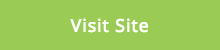
Leave A Comment
You must be logged in to post a comment.