muvee Turbo Video Stabilizer
What Does muvee Turbo Video Stabilizer Do?
Two videos of identical footage have been shot by two different individuals — one who is a professional, the other an amateur. Viewers could immediately discern which footage was shot by the expert and which came from the novice. How? The shakiness of the video shot by the amateur camera person. muvee Turbo Video Stabilizer is a video editing software package for Windows that corrects that shaking in those videos — also called “jellos” — resulting in image stabilization.
Our Findings
Typically, an experienced person will shoot footage using various equipment like dollies and steadicams to ensure that video is even and movement is minimal. However, heavy equipment is not in the least bit practical for most people to be toting around. We simply hit “record” on our smartphones, tablets, or camcorders and think little of the wobbly video until after the fact.
Aside from removing shakiness in videos recorded from a smartphone, GoPro, video camera, or digital camera, Turbo Video Stabilizer also features a rotation capability so that footage taken from a mounted camera can be rotated during the editing process. At an almost unbelievable price, this is a software that every video camera enthusiast should have in his or her arsenal of tools.
Turbo Video Stabilizer uses the most cutting edge technology for video editing and stabilizing. Its 3D video stabilization engine rotates on three camera axes and is capable of assessing the pitch, yaw, and rotational moments in the camera motion. When the three camera axes are stabilized, there’s a better chance of determining unwanted camera movements. Thus, video can be steadied and jolting can be eliminated.
Turbo Video Stabilizer supports the Windows operating system (Windows 8, Windows 7, Vista, and Windows XP with Service Pack 3).

Key Features
- Better Stabilization: Many video stabilization offerings move in two directions. While nice because it is robust, 2D stabilization has too many limitations since it only works on video that moves from side-to-side or from top to bottom. muvee Turbo Video Stabilizer measures six degrees of rotation on three axes, resulting in 3D stabilization.
- Cleaner Shots: Not everyone has the advantage of being a superior cameraperson. You might think you’ve got great skills behind the camera… until you actually take a peek at the video and see shakiness. This software smoothes those irregular pan or zoom shots for you.
- Rotation: Even if your camera has been mounted, Turbo Video Stabilizer can be used at a later time to rotate video. This comes in handy if the camera was mounted on a helmet, a snowboard, or any other moving vehicle and was not filming the right side up.
- Support: When issues come up, customers can call a toll-free number to speak with a tech support representative. For nearly instant problem resolution, online chat is also available on muvee’s website. Those users who are the typical do-it-yourselfers will find FAQs and other guides available as part of the self-service options on the site as well.
Needs Improvement
- Turbo Video Stabilizer supports videos in H.264, MP4 format only. Third-party software can be utilized to convert videos to the desired format if necessary.
- Individuals must be signed up for a muvee user account in order to edit.
- The software requires a great deal of system resources for analyzing video, most notably 2GB of RAM, which can slow computer performance.
- Only compatible with Windows systems.
User Skill/Experience Required
A very strong skill level is not needed to use and get the most out of the program. Drag-and-drop functionality enables users to edit their videos with ease.
Pricing & Where to Buy muvee Turbo Video Stabilizer
muvee Turbo Video Stabilizer costs $19.99. Before making a purchase, interested customers can enjoy a free full-featured three-day trial download, and a credit card is not required. To purchase, download a free trial, or learn more, visit muvee’s official website here.
[progressbar label=”Usability” font_size=”13px” value=”85″ color=”#0099cc” bgcolor=”” label_color=”#ffffff” height=”32px” icon=”adjust” border_radius=”0px” style=””][/progressbar]
[progressbar label=”Features” font_size=”13px” value=”85″ color=”#0099cc” bgcolor=”” label_color=”#ffffff” height=”32px” icon=”adjust” border_radius=”0px” style=””][/progressbar]
[progressbar label=”Price” font_size=”13px” value=”79″ color=”#0099cc” bgcolor=”” label_color=”#ffffff” height=”32px” icon=”dollar” border_radius=”0px” style=””][/progressbar]
[progressbar label=”Support” font_size=”13px” value=”85″ color=”#0099cc” bgcolor=”” label_color=”#ffffff” height=”33px” icon=”life-saver” border_radius=”0px” style=””][/progressbar][gap height=”30px”][/gap]


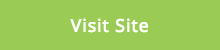
Leave A Comment
You must be logged in to post a comment.