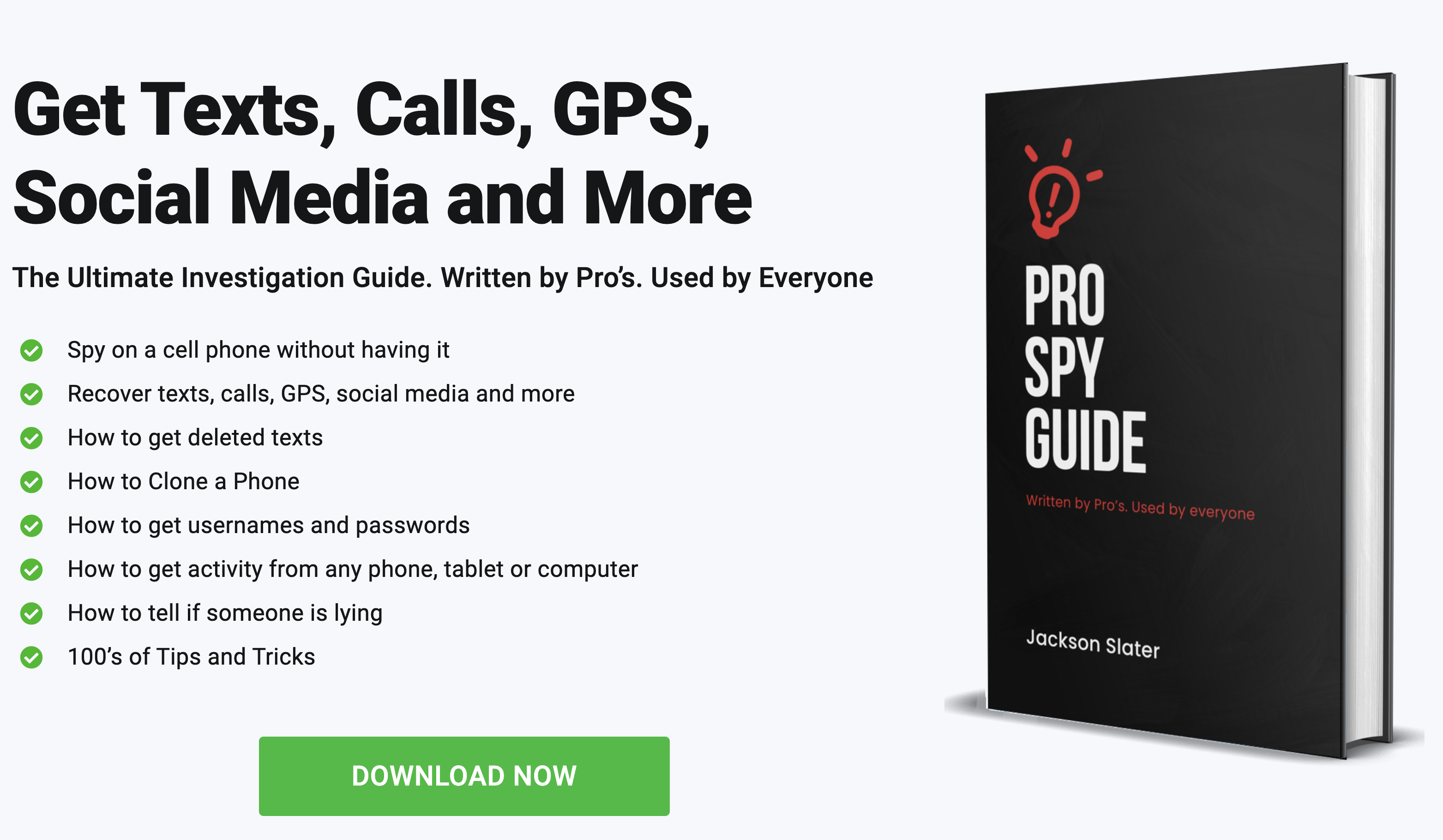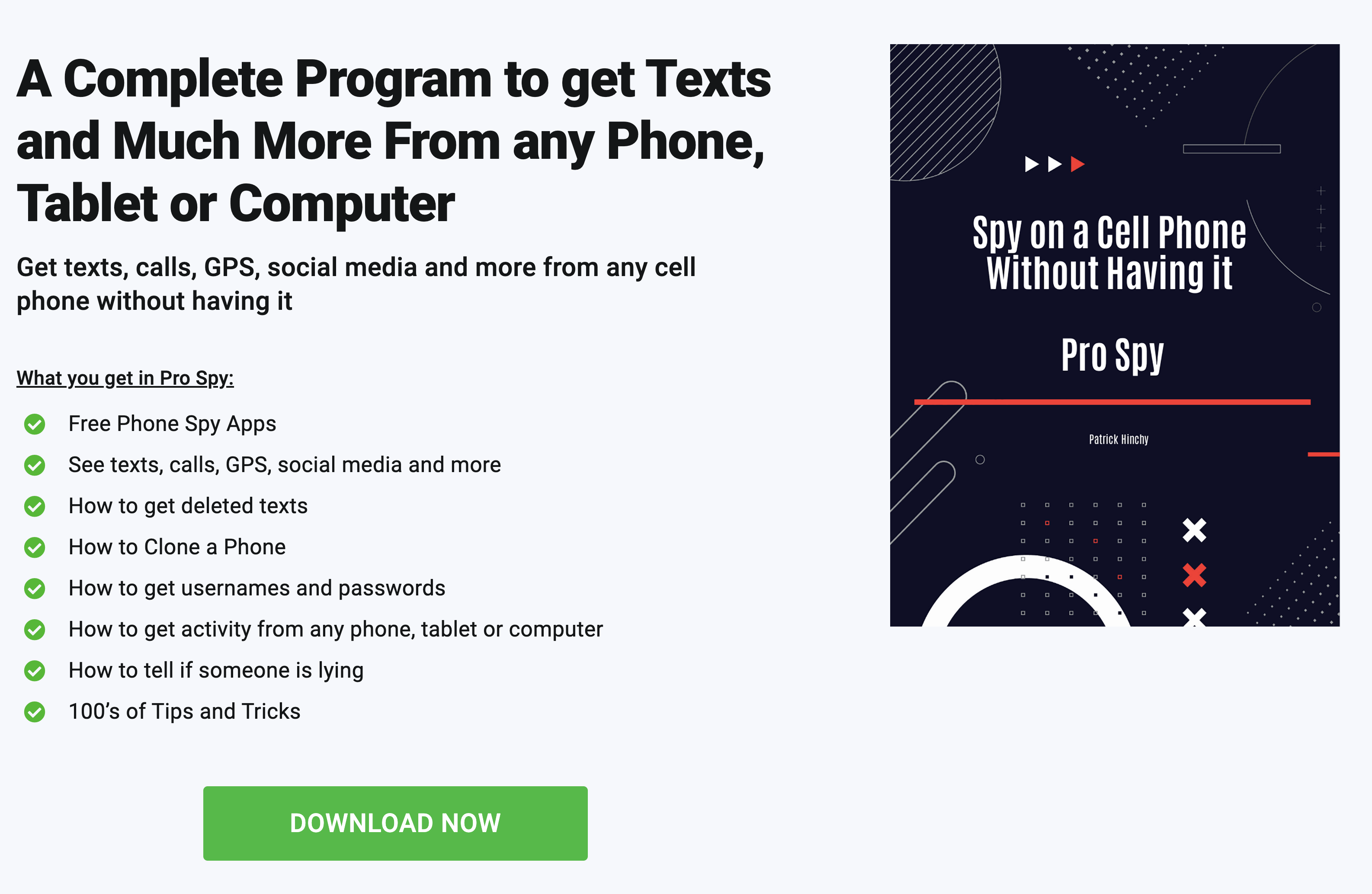How to do an SMS Backup and Restore and Read Texts From an Android Phone
IMPORTANT: PLEASE BE ADVISED THAT IT IS ILLEGAL IN MOST COUNTRIES TO ACCESS TEXT MESSAGES FROM ANYBODY’S PHONE WITHOUT THEIR KNOWLEDGE AND CONSENT. THE INFORMATION PROVIDED ON OUR WEBSITE IS FOR EDUCATIONAL AND INFORMATIONAL PURPOSES ONLY AND IS NOT INTENDED TO BE USED IN ANY ILLEGAL MANNER WHATSOEVER. WE STRONGLY ADVISE AGAINST THE UNAUTHORIZED ACCESS OR USE OF PRIVATE INFORMATION AND URGE ALL USERS TO RESPECT PRIVACY LAWS AND INDIVIDUAL RIGHTS.
Restore your backup iPhone texts
- Enable iCloud storage by going to Settings > iCloud > Storage & Backup.
- Follow the initial steps in the iOS Setup Assistant, select Restore from iCloud Backup and select the backup you created.
- If you’re reinstalling iOS on the same device, wipe it by going to Settings > General > Reset > Erase All Content and Settings.
- Then follow the initial steps in the iOS Setup Assistant, select Restore from iCloud Backup when prompted and select the backup you created.
Trying to backup iPhone text messages only to realize there is no one-step solution? We previously explained how to save your texts in Android. We thought it was time to give some love to the Apple crowd!
Looking to transfer your texts to a brand new iPhone or restore your iPhone without losing all your messages? Wondering how to transfer messages from iPhone to iPhone without iCloud? Hoping to save texts to your computer in a viewable format? This is for you.
Backup iPhone text messages via iCloud/iTunes
If you’re moving to a brand new iPhone or planning on factory resetting your iOS device, iCloud or iTunes Backup is all you need. Both work great and neither require an app or software download. Choosing between the two means just deciding whether you’d prefer automatic backups over Wi-Fi or if you’d rather backup manually through iTunes. The former is easy and effortless, the latter lets you keep a backup of your phone on your own computer.
While neither of these backup methods let you restore just your text messages (meaning you have to wipe your device and restore all of your apps, messages, contacts, etc), either one is an easy way to get texts and iMessages back onto your iPhone.

iCloud backup
Make sure you’ve set up iCloud on your iOS device. To ensure it’s enabled, tap Settings > iCloud > Storage & Backup.
- If you’re moving to a new device, follow the initial steps in the iOS Setup Assistant, select Restore from iCloud Backup when prompted, then select the backup you created.
- If you’re reinstalling iOS on the same device, you must erase all current content and go through the initial iOS Setup Assistant. To wipe your device, tap Settings > General > Reset > Erase All Content and Settings. Then, follow the initial steps in the iOS Setup Assistant, select Restore from iCloud Backup when prompted and select the backup you created.
iTunes backup
Make sure you’ve saved an iTunes backup of your iOS device.
- If your device syncs through iTunes, it will automatically backup everything on your phone (including SMS messages and iMessages) once you connect your iPhone to your computer and open iTunes.
- If it doesn’t automatically sync, head to File > Devices > Back up. Depending on your iTunes version, you may have to right-click the device and choose Backup Now.
Whether you want to restore the backup on your current device, or restore it on a new iPhone, the same steps apply:
- Connect your iPhone to the computer that has your backup saved in iTunes.
- Choose File > Devices > Restore from Back up. Depending on your iTunes version, you may have to right-click the device and choose Restore from Backup.
Backup iPhone text messages to your computer using third-party software

iBackup Viewer [Mac/Windows] – This is the only software that lets you save an unlimited number of SMS and iMessage messages to your computer for free. Your messages can be extracted and saved as a text or PDF file, however, you must purchase the full version to transfer your backup to another device (whether a new iPhone or other smartphone). If you only want to save text messages on your computer and aren’t looking to spend any cash, this is the program for you.

iExplorer [Mac/Windows] – While the free version only lets you view your text and iMessages inside the program, you can copy and paste the text elsewhere if you’re not fussed about formatting and aren’t interested in keeping attachments. The $34.99 upgrade lets you choose from several export file types like PDF, text or CSV, and easily save shared images and other attachments to your computer.

Phoneview [Mac only] – View and save all your SMS, iMessage and WhatsApp messages in PDF, plain text, CSV, TSV or an XML format. Its easy-to-use interface makes the software simple to use, even for the less tech-savvy. If you’re looking for a simple, straightforward experience (and don’t mind shelling out $29.95), this is your best bet.

CopyTrans Contacts [Windows only] – You can backup iPhone text messages (with attachments) including SMS, MMS, iMessages, WhatsApp and Viber. You can export messages with the software as well. The free trial version only lets you backup a limited number of text messages – you have to purchase the full version for unlimited backups. You can save texts in a variety of formats including Word, Excel, plain text, CSV and HTML.