Program4PC DJ Audio Editor
What Does DJ Audio Editor Do?
DJ Audio Editor enables users to edit and create audio in a wide variety of ways. You can add and remove sound effects, record voices and other types of audio from any source, apply filters, edit audio tags, update song info, and convert video to audio (I.E. extract audio from a video and save/edit the sound file). This powerful software also offers the ability to rip CDs to saveable and editable files. Any audio files can be cut, trimmed, split, joined, and mixed professionally with DJ Audio Editor.
Our Findings
Our testers found this music and audio editing program to be extremely easy to use and impressively full of features. Download and installation were simple and straightforward, and the website offered a ton of supportive help resources, including online tutorials and detailed FAQ pages.
Trim functionality made personalizing audio files a total breeze. Users had no trouble at all cutting, joining, splitting, trimming, or mixing different files for creative, customized results. The finished projects were seamless and error-free.
DJ Audio Editor offered a large range of built-in effects, such as Amplify, Fade In/Out, Compress, Normalize, Vibrato, Tempo and Pitch Shift, Noise and Silence Generator, Reverse, and many, many more. This software also came with a ton of apply-ready filters, including but not limited to Delete Silence, Band Pass, Notch, Shelf, and Equalizer. All of these filters and effects proved easy to use and provided a fun, one-of-a-kind audio editing experience.
With this program, our testers were also able to record audio from any input. Users could record sound from their microphones, CDs, videos, broadcasts, and other sources directly to a sound card. Results could be edited and saved to any format of the user’s choosing. This software even allowed for one-click specifying of bitrate, frequency, and number of channels.
Perhaps our testers’ favorite feature was the ability to rip CDs to audio files. DJ Audio Editor’s advanced CD Ripper tool made it very easy to convert music CDs to files, edit them as desired, and save them. The results were of the highest and most professional quality. Users were also able to extract and convert audio from videos for saving and editing.
Finally, this software enabled testers to edit audio tags and update song information for use on media players. These tags showed up perfectly on iPods and mobile phones. Users could even edit and save audio files to M4R formats and create ringtones for their iPhones.
DJ Audio Editor was compatible for saving to all popular audio file formats (such as MP3, WAV, OGG, WMA, etc.).

Key Features
- User-friendly, pro-quality audio editing software
- Enables saving to all popular audio formats
- Trim, cut, split, join, and mix different files
- Range of various sound effects and filter options
- CD ripper feature for saveable, editable audio files
- Extract and convert audio from video
- Ability to edit audio tags and music information
- iPhone ringtone creation feature
Needs Improvement
Since it is specifically designed for Windows, DJ Audio Editor is not the product for you if you are a Mac user.
User Skill/Experience Required
With step-by-step instructions, detailed online tutorials, and handy FAQ pages, DJ Audio Editor is incredibly easy to use. It also offers simple download, installation, and interface navigation. Anyone of any experience level can have fun easily creating and editing audio files with this software.
Pricing & Where to Buy DJ Audio Editor
DJ Audio Editor costs $29.95. The brand offers a 30-day money back guarantee to ensure your 100% satisfaction. To learn more or purchase the software, visit Program4PC’s official website here.
[progressbar label=”Usability” font_size=”13px” value=”95″ color=”#0099cc” bgcolor=”” label_color=”#ffffff” height=”32px” icon=”adjust” border_radius=”0px” style=””][/progressbar]
[progressbar label=”Features” font_size=”13px” value=”91″ color=”#0099cc” bgcolor=”” label_color=”#ffffff” height=”32px” icon=”adjust” border_radius=”0px” style=””][/progressbar]
[progressbar label=”Price” font_size=”13px” value=”96″ color=”#0099cc” bgcolor=”” label_color=”#ffffff” height=”32px” icon=”dollar” border_radius=”0px” style=””][/progressbar]
[progressbar label=”Support” font_size=”13px” value=”85″ color=”#0099cc” bgcolor=”” label_color=”#ffffff” height=”33px” icon=”life-saver” border_radius=”0px” style=””][/progressbar][gap height=”30px”][/gap]


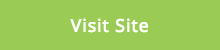
Leave A Comment
You must be logged in to post a comment.