Stellar Phoenix Mac Data Recovery
What Does Stellar Phoenix Mac Data Recovery Do?
We’ve all been there. The seemingly unimportant document that was deleted last week suddenly has become the file that the boss is demanding right now! Or maybe it was the file you were working on when, suddenly, the system rebooted. Whatever the reason, losing data can be a nightmare. Ease the stress altogether and make sure you’re armed with Stellar Mac Data Recovery so that minor mishaps like accidentally axing a document or getting rid of a video is no longer an issue you need to contend with. Whether accidental or intentional, Mac Data Recovery is a data recovery software that finds your data and returns it to you safely.
Our Findings
Mac Data Recovery finds your missing files, videos, pictures, and music and recovers them for you. Whether you’ve formatted your drive, accidentally hit the delete button, or been riddled by a computer virus or malware attack, Mac Data Recovery scans your system and finds the missing data. Even files that have been permanently trashed aren’t gone for good with this software program – you can get those back, too.
It works on almost all Apple products, including the iMac, MacBook Pro, Air, Mac Mini, and Mac Pro, bringing back data that was deleted from HFS, HFS+, FAT, ExFAT and NTFS format-based file systems. The software even recovers deleted Time Machine hard drive backup files.
When volumes have become damaged or corrupted, Mac Data Recovery goes to work with the RAW Recovery feature matching file signatures so that data is correctly identified. The result is that the inaccessible volume is now back in your hands.
If you experience any issues with your software, Stellar offers 24/5 (unfortunately, not 24/7) live tech support via phone, but their FAQ section is fairly comprehensive for the times when they are unavailable.
Key Features
- Apple compatibility
- RAW recovery
- Time Machine backup
- External hard disk drive recovery
- Advanced scanning modes
- BootCamp partition mode
- Encrypted disk recovery
- Create an image of your drive
- Stop, Save, and Resume recovery features
Needs Improvement
- If you want to repair damaged volumes, you’ll need to purchase the platinum edition of Mac Data Recovery, as this feature isn’t available in either the free or standard versions.
- Should you require a recovery CD, that will also cost extra.
- Scanning your system may take a large chunk of time to complete, depending on which recovery mode is in use.
User Skill/Experience Required
Mac Data Recovery’s interface is considered user-friendly and rather straightforward. The first encounter simply instructs users to either begin a new scan or continue with a saved one–no complicated language or an overload of options.
Pricing & Where to Buy Stellar Phoenix Mac Data Recovery
A free version of Mac Data Recovery is available for download. This no-cost version scans for all deleted files and folders and then displays its findings for the user.
Mac Data Recovery also comes in a standard version and a platinum edition. Both versions include extra features like the recovery of deleted partitions, raw data from a corrupt hard drive, and original filenames, along with encrypted disk recovery and media imaging. The platinum edition includes volume optimizer capabilities.
- Standard Mac Data Recovery retails for $99 but is currently available for $94.
- Platinum edition is $198, but for a limited time costs just $125.
- Pricing is for a single-user license.
To learn more, purchase, or try Mac Data Recovery for free, visit Stellar Phoenix’s official website here.
[progressbar label=”Usability” font_size=”13px” value=”90″ color=”#0099cc” bgcolor=”” label_color=”#ffffff” height=”32px” icon=”adjust” border_radius=”0px” style=””][/progressbar]
[progressbar label=”Features” font_size=”13px” value=”85″ color=”#0099cc” bgcolor=”” label_color=”#ffffff” height=”32px” icon=”adjust” border_radius=”0px” style=””][/progressbar]
[progressbar label=”Price” font_size=”13px” value=”70″ color=”#0099cc” bgcolor=”” label_color=”#ffffff” height=”32px” icon=”dollar” border_radius=”0px” style=””][/progressbar]
[progressbar label=”Support” font_size=”13px” value=”75″ color=”#0099cc” bgcolor=”” label_color=”#ffffff” height=”33px” icon=”life-saver” border_radius=”0px” style=””][/progressbar][gap height=”30px”][/gap]


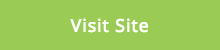
Leave A Comment
You must be logged in to post a comment.